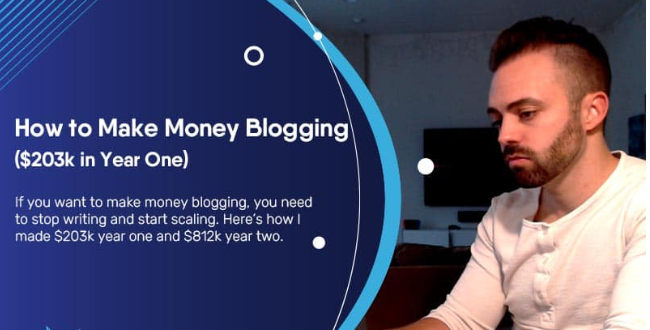Instead of archiving a WhatsApp chat, you decide to delete it. Where is the difference? Archived chats can be easily recovered from WhatsApp; recovering deleted messages , on the other hand, is not as easy (but it is still possible).
Understand how WhatsApp chat backups work
To restore deleted WhatsApp messages it is necessary to enable the Chat> Chat Backup item , under Settings .
Under the heading Backup to Google Drive , WhatsApp offers different backup frequencies, ranging from Never to Monthly .
Do your electricity and gas bills drain your bank account? Save by switching to another provider! How you do it? Ask Tiscali Tagliacosti for help , it’s FREE
By configuring a daily frequency of automatic backups, you can easily restore messages after they are deleted.
A weekly frequency , on the other hand, will allow you to go further back in time to retrieve more recent messages than a week, while losing the most recent messages. Select the frequency that suits you best.
Restore WhatsApp chats
To recover WhatsApp messages you will first need to identify how they were deleted. Were they archived , by any chance? If so, on Android, tap on Archived Chats at the bottom of the chat list. Press and hold the chat you want to restore and tap the “dearchive” icon at the top right (the one with an arrow pointing up).
Ok for chats, but how do you recover individual WhatsApp messages?
It is surprisingly easy to do this, but it has to be included in the automatic backup frequency. For example, if you set it to Daily you can easily restore any chats that were deleted before the next backup.
Uninstall and reinstall WhatsApp. When you do this, you will be asked to restore the message history from the backup file. Touch the Restore item and everything that was there from the last backup will be restored.
This method works on both Android and iOS.
What if we want to recover older chats?
Recovering deleted messages after performing a backup is slightly more difficult, as it depends on the selected automatic backup frequency and works only on Android.
WhatsApp only keeps two of the recent chat backup files. One is the most recent backup; the other, depending on the automatic frequency set, could be one day, seven days, or thirty days. And they are both located in the local storage of your Android device.
Open an app that acts as a file manager and go to WhatsApp> Databases . Inside that folder you will find the two chat backup files, called msgstore.db.crytp12 (the most recent backup) and the other with the format msgsstore-YYYY-MM-DD.1.db.crypt12 , where YYYY-MM- DD represent, in order, year, month and day.
To recover WhatsApp messages deleted in a period between backups, do the following:
– rename msgstore.db.crypt12 to msgstore-latest.db.crypt12
– rename msgstore-YYYY-MM-DD.1.db.crypt12 to msgstore.db.crypt12
After that, uninstall WhatsApp.
Do this step if you have also enabled backups on Google Drive: open the Google Drive app , tap Backup and delete the WhatsApp backup file.
Reinstall WhatsApp. Again, you will be prompted to restore from the backup file you just edited (and it is x days older instead of the most recent backup file).
This method will allow you to retrieve deleted WhatsApp messages from the second most recent backup. You will be able to continue using WhatsApp from that point forward. Or you could export the recovered chat messages and restore WhatsApp to the most recent backup by doing the whole process all over again.
This time, in the file manager at your disposal, reverse the process:
– rename msgstore.db.crypt12 to msgstore-YYYY-MM-DD.1.db.crypt12
– rename msgstore-latest.db.crypt12 back to msgstore.db.crypt12
Uninstall and reinstall WhatsApp, recover from backup and your most recent chats will reappear.
Locate deleted pictures, movies and audio files
It may surprise you, but when you delete images and videos from WhatsApp, they are not really deleted until you really decide to do so. Hence, the recovery of deleted images and videos from the chat is immediate.
Open the file manager you usually use to browse the device files, and go to WhatsApp> Media . From there, scroll through the folders until you find the files to recover. That’s all.