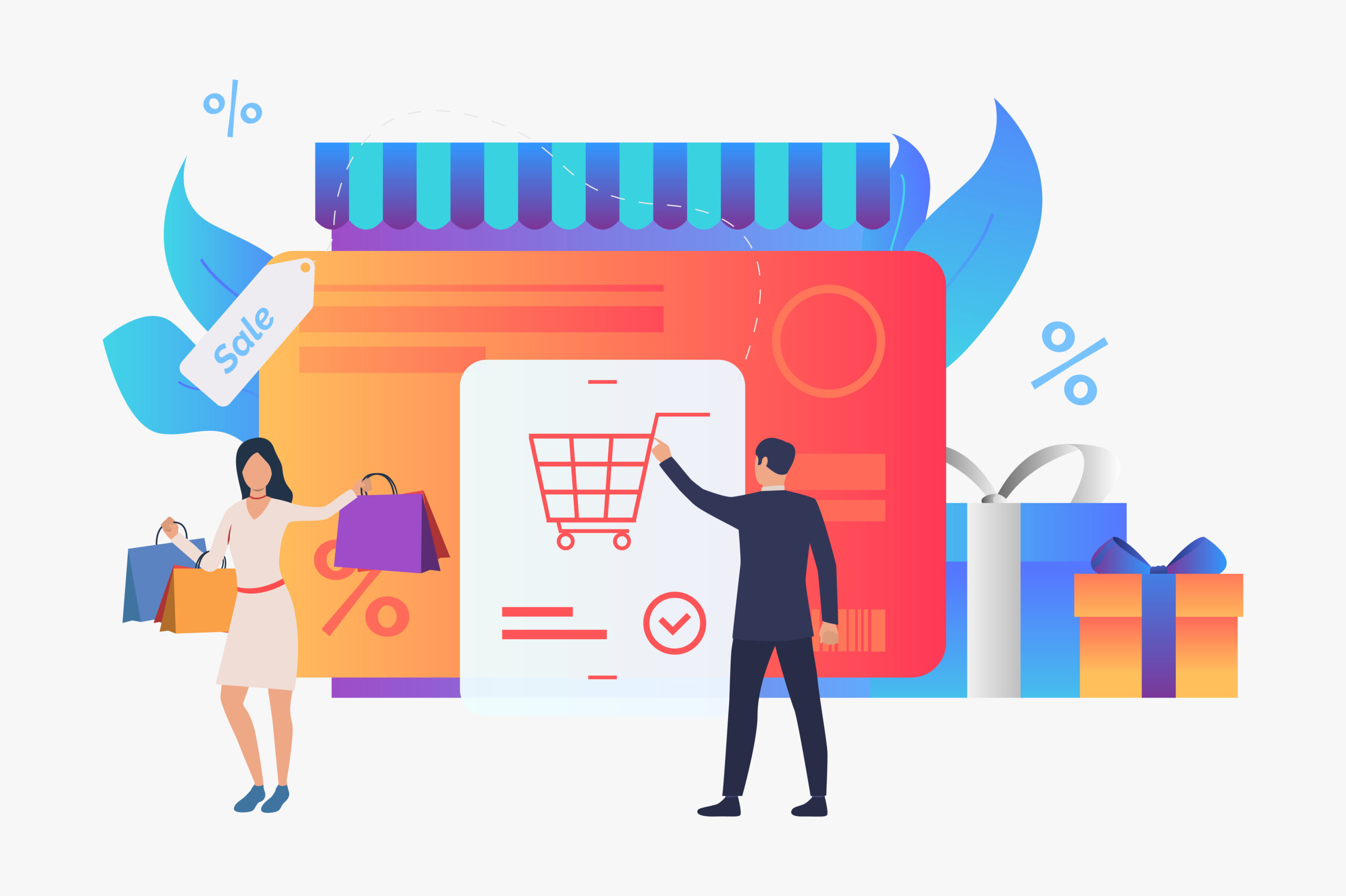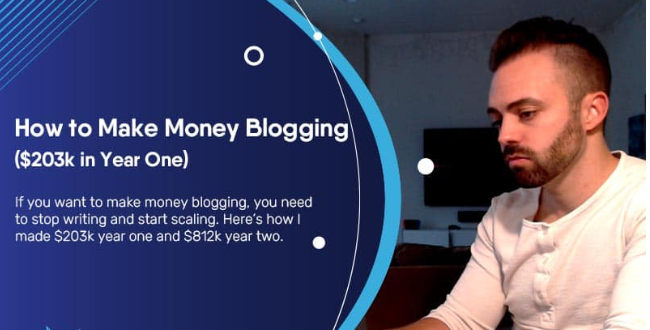Among the most popular affiliate programs, there is undoubtedly the one offered by Amazon. In this guide I will explain how it works, and how to start using it to try to make money with your WordPress site.
The Amazon Affiliate Program
It is no coincidence that the Amazon affiliate program is among the most loved and used:
- in the first place, Amazon is a site known all over the world, and generally considered a reliable platform to shop online.
- On Amazon it is possible to buy – and therefore promote – products of any kind. From books to clothing, from technological gadgets to beauty products.
- Managing your affiliate account is pretty simple (as we will see in this guide).
The Amazon affiliate program has always been good. The only ‘hassle’, if we can call it that, was having to access the platform to generate the affiliate codes, related HTML codes, and not being able to change the appearance of the promotional widgets on the site.
Is this guide starting to intrigue you? It doesn’t end here
The Amazon Associates Link Builder plugin
Among the features of the plugin, there are also:
- search tool in the Amazon catalog directly within the WordPress dashboard.
- Ability to customize the included banners with CSS codes.
- Ability to create new templates using HTML and CSS codes.
… not bad right? If you are interested in how to use this plugin, with all its features, read on.
How to install and activate the plugin
Installing the plugin is very simple. As with all other plugins, simply search for it in the WordPress directory (directly from your site’s dashboard), install and activate it.
Once this is done, you will need to link the plugin to your Amazon affiliate account. This step is the most complex of the whole setup process, but don’t be discouraged, taking one step at a time will be easier than it initially seems.
Log in or create an affiliate account with Amazon
Amazon has a separate platform from the main site, for everything related to the affiliate program. The first thing to do is to register as an affiliate, or log in to your account if you already have one.
Next, you will need some information:
- Access Key ID
- Secret Access Key
- Associate ID
- Default Associate ID
- Default Marketplace
- Default Template
What is this information?
Let’s start by talking about the Access Key ID and the Secret Access Key.
The Amazon API
The Amazon Associates Link Builder plugin makes use of thePlatform API.In very simple terms, an API allows other applications – in this case, your website, through the plugin – to access information on a site – in this case, the Amazon marketplace.
However, for this information exchange to take place, the API must be able to verify that the application requesting the information (your site) has the necessary permissions. The two pieces of information, Access Key ID and Secret Access Key, are for this; to ‘validate’ your site so that it can receive the necessary information from Amazon.
To generate these two codes, when you are inside your Amazon account, follow these steps:
- access the AWS console( Amazon Web Services ) and displays the Security Credentials page . You will be prompted to provide Amazon Affiliate Logins again.
- On this page, expand the section called Access Keys (Access Key ID and Secret Access Key) and click the Create New Access Key button.
- At this point, you will be given the ID and the Secret. Copy this information and paste it into the plugin configuration page.
Well, now that you have the two codes, let’s move on to the next information.
Enter the Associate ID you chose also in the Default Associate ID field .
Finally, select the Default Marketplace (if you are promoting products available on the Amazon Italy site, choose IT ) and the Default Template . The template is actually the banner used to display the products; we will come back to this aspect later.
With that done, you are ready to start using the plugin!
Search products
One of the coolest features of the plugin is that it allows you to search for products in the Amazon catalog directly from your site, as you see in the image below.
Simply, navigate within the post or page where you want to insert a banner. Then, search for the product and choose the one, or ones, to view.
Template
Default template
After installing the plugin, you can use one of the 4 default templates:
- ProductAd, to view a single product
- ProductGallery, to display on a grid all the products you are interested in promoting
- ProductCarousel, to view the products on the carousel
- PriceLink, to view only the price of the product with its link to Amazon
Note:if you choose to use one of the templates that display more than one product, such as ProductGallery or ProductCarousel, you can directly use the search functionality to select multiple products .
It is also important to note that if you are familiar with HTML And CSS, you can modify the templates to your liking.
To edit a template, from the Dashboard navigate to Associates Link Builder > Templates .
Here, select the template you want to edit and use the text editor to work on the codes directly on the site.
If, on the other hand, you want to radically ‘twist’ the graphic aspect of the templates, I suggest you create a new one, as described below.
Custom template
One of the features of the plugin that impressed me the most is the ability to create custom templates. To make your job easier, you can start duplicating one of the existing templates, modify it as much and as you wish and then rename it.
The editors for editing codes are spacious and easy to use. You should therefore be able to create your own graphic layouts without much difficulty.
Https images
It seems that Amazon has been working hard in recent times to make the work of its affiliates easier. As we have seen, Associates Link Builder is already a very functional tool, although it is still in beta.
In addition to this, Amazon has also started serving product images on HTTPS protocol. What can this ever mean?
First of all, this is only really useful if you have an SSL certificate installed on your site. For more information on SSL certificates, read this guide.
If an SSL certificate was installed on your site and images that are not served via HTTPS protocol were displayed on it, the browser would show an insecure content notification on the page. To prevent this from happening on the affiliate site, Amazon has started serving images via the HTTPS protocol. Great I’d say!
Conclusion
In this guide we have seen how to make money with the Amazon affiliate program, using the tools made available by the platform itself. Without a doubt, inserting promotional banners is now much, much easier.
No matter how easy it is, it is always important not to get carried away and to insert only tested and effective quality products.
Now I just have to pass the word to you: have you ever used the Amazon affiliate program? Did you feel good? Were you able to generate any income? Let’s talk about it in the comments!