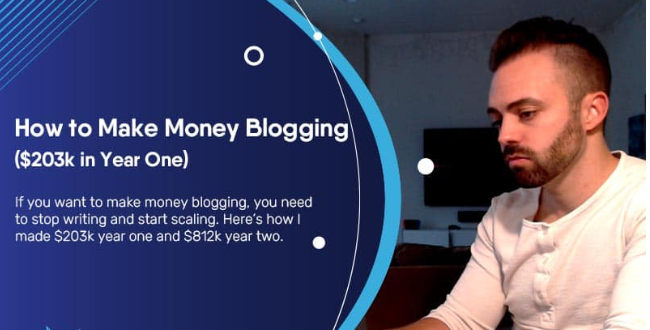This guide is designed to help your free up some storage space on your Android phone or tablet, you may be running out of space on your device. These tips will help you reclaim some storage space on your Android device.
There are a number of different ways that you can free up space on your Android Phone or tablet, Android even comes with its own built-in tool which will help you do this. The tool is called Free Up Space.
How do I use the Free Up Space tool on Android?
The Free Up Space tool is designed to help you gain extra space on your Android device by removing things that you may not need.
To use the tool go to Settings and then Storage, you will then see a list of what is using your storage space, for example, Apps, the System, Videos, Photos, and more.
Above this list there is the Free Up Space tool, click this and you will be taken to the Files app on your Android device.
In the files app you will see Cleaning suggestions, this will suggest what files you can easily remove from your device. For example, there could be a lot of storage used by files in the trash and also in the Junk files, you can then choose which ones to delete from your device.
Free up space by clearing out the cache on your apps.
You can see how much storage an app is using from the Settings menu on your device. Go to Settings > Apps and you can then see how much storage each app is using. You can clear some of this storage out on your Android Phone or tablet by clearing the cache.
You will then see two options in the menu Clear storage and Clear cache, select the Clear cache option and this will give you some extra space without deleting any of your files. If you select the Clear storage option then this will delete everything from within that app.
Delete unused apps to gain some more storage space?
We all end up downloading apps that we don’t use on our smartphones, we may also have apps that we downloaded some time ago and we no longer use. Deleting these apps can free up quite a bit of storage on your Android Phone or tablet.
To see all of your apps select the Play Store app and then select Manage apps & device, you will then see a list of apps and how much storage they use. You can sort these apps by name, Most used, Least used etc.
Select Least used and you will get a lit of apps that you are not using as much as your favorite ones, you can then select which ones you no longer need and delete them from your Android smartphone or tablet.
We hope you find this guide useful and hope that it will help you free up space on your Android device, if you have any questions or tips, please leave a comment below and let us know. You can find out more details about how to clear storage on your Android device over at Google’s website.