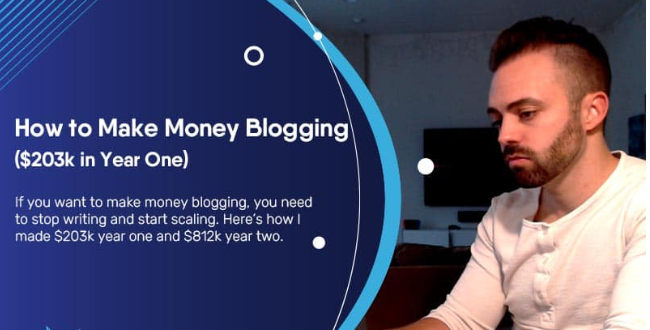phpList is an open source software for sending newsletters and for email marketing campaigns that you find already installed in all our SMTP Cloud Servers : thanks to phpList you can intuitively manage your subscription lists, program your email campaigns and monitor the results.
phpList is a free software in Italian language, useful both for those who are new to the world of email marketing, and for those who already have their own structured mailing list. All the emails you send from phpList will be sent by your SMTP Cloud Server dedicated to your exclusive use, so there will be no sending queues to manage generated by other users.
PhpList overview
Entering the more technical aspects, to better understand the possibilities of phpList, let’s define the jargon used in the software. The recipients who will receive the content are called Subscribers , grouped and classified in Lists . The senders who create the contents of communications are called Administrators , while these, sent via email, are known as Campaign Messages .
Administrator
The Administrator, or Admin, is the user who manages phpList: the configuration, the lists, the sending of messages of the e-mail campaigns, the statistics of the latter. He therefore has access to the full functionality of the software, being also able to access the administrative functions (backend). There are two levels: the SuperAdmin with maximum privileges who can manage all the system functions and, secondly, the administrators who manage specific mailing lists.
Subscriber
The subscribers, or users, are identified by the e-mail address registered in the phpList database, together with the relative attributes (if the plugin has been integrated): on the one hand, we find the specific preferences selected by the user during the subscription phase, for example “I always want emails [in] HTML format”, on the other hand we find the attributes (name, address, profession, etc.) selected by the Administrator to profile subscribers in multiple lists, in order to optimize management and sending protocol. There is a double Opt-in for which subscribers must confirm their subscription to start receiving messages; on the other hand, the renunciation of subscribing to a List is a single-step process.
List
A list is made up of a security, chosen by the Administrator, and by the Unitholders who register on the list. Each contact list can have many subscribers and each can belong to many lists. An Administrator can own several lists and has access only to the files of the people who have subscribed to those lists. The SuperAdmin naturally has access to all subscribers and all lists.
Message and Template Campaign
A message campaign is a single e-mail (event) sent to the subscribers of one or more lists. The message can take advantage of a template or it can insert the content all at once via HTML code. In general, a single message is sent only once for each subscriber: a useful function in case a subscriber is part of several lists, avoiding sending the same message several times.
How to enter a mailing list
The list includes a list of verified email addresses to which the email marketing campaign message or newsletter will be sent. The Administrator creates the list and populates it, manually or by importing files, with a set of email addresses to which the campaign message will be sent.
To enter e-mail addresses in a list you can follow two different alternative procedures:
- First option: from the Administration page , Lists and users tab , Import users button .
- Second option: from the top menu Users , Import email item .
In both cases you will arrive at the Import Email page . From here, you can enter email addresses in a list, following several options:
- Copy and paste email list
By clicking on this button you will go to the Import simple email page , to write or paste a list of email addresses. You will need to tell phpList if the list will create a new list or add to a pre-existing list.
- Import a file with emails
By clicking on this button you will go to the Import emails from file page , to indicate to phpList a file containing the email addresses to import, either in a new list or in a pre-existing list. The file to be imported must be a text file and contain one line per address (with e-mail address at the beginning and then any information about the user.
- Import a CSV file with emails and other data
By clicking on this button you will go to the Import emails from CSV file page , to indicate to phpList a CSV file (text file with field separator, default TAB) containing the email addresses to be imported, either in a new list or in a list pre-existing. The file to be imported must be a text file and contain on the first line the names of the fields (attributes) of the records, the column containing the e-mail address must be exactly called email in the attribute line, the predefined field separator is the TAB character .
After choosing one of these options to import the e-mails, to complete the procedure the Administrator must click on the Import or Import e-mail button . At the end of the operation, the Administrator can check the presence of the addresses in the list created by consulting the List List page accessible from the top menu, Users .
How to create an email campaign
After entering the e-mail addresses you can finally create your e-mail marketing campaign by following two alternative routes that will take you to the Send a message page :
- From the Administration Page , Main tab , Edit button or add a message .
- From the top menu: Messages menu , Send a message item .
Subsequently, from the Send a message page you can enter the message of your newsletter / e-mail marketing campaign by clicking on the New message button : from here you can view a series of cards that will guide you in compiling the message:
- Content: here you will have a text editor to write the content of your email, or work with HTML code
- Format: here you define how your emails will be sent, whether in Text or HTML format;
- Schedule: schedule your sending, setting the start date and time of your campaign;
- Lists: select the contact lists to which you wish to send the communication you have written;
- End: if all the previous steps have been configured correctly, the Send message button will appear which will send the e-mail as programmed in point 3 to the recipients defined in point 4.
What are you waiting for! Start immediately to create and send your email campaigns to your contact lists with phpList and your SMTP Cloud Server!