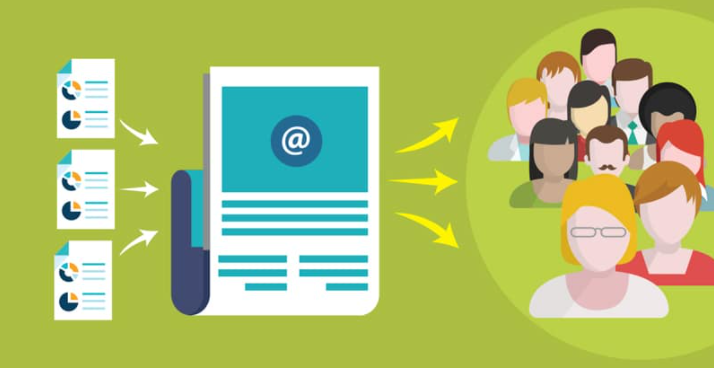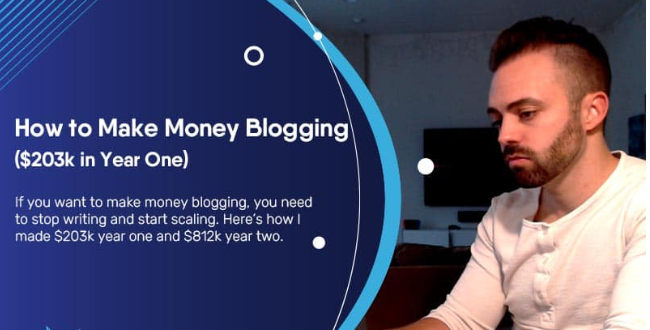When purchasing your hosting service, we provide you with a Webmail application to consult your e-mails independently via any browser (Firefox, Chrome, Safari, etc.). To view your online mail, simply connect to the Manager Control Panel by entering your login credentials and click on the Webmail button in the left menu.
To make it easier for you to manage your mail, we have recently updated our systems and enabled server-side mail filters. What does it mean? You can create a custom rule to filter emails through our Webmail.
How Do Filters Work?
By enabling filters in your Webmail you can set different behaviors based on the subject, the sender or recipient, the body of the email and much more. Based on the filters set, the server will automatically be able to automatically reply, reject the message, forward or move the received e-mail to a subfolder you created: this will guarantee you a greater overall order of your mailbox. .
By clicking on Settings – Filters and pressing the + symbol in the Filters column you can define the filter behavior in a simple and intuitive way.
For example, if the subject of an e-mail contains a certain term ( discount ), then the system is ordered to move the message to a specific subfolder ( shopping ) and much more: the plus is the high customization filters to adapt to any need.
In this way, you can create subfolders and manage your mail: it is a function that could be very useful in the case of a web agency with multiple clients, creating subfolders for each one so that you can manage each user in an orderly way.
Of course, filters can be disabled or permanently deleted at any time.
Read the guide with explanatory screenshots to follow the step by step procedure.