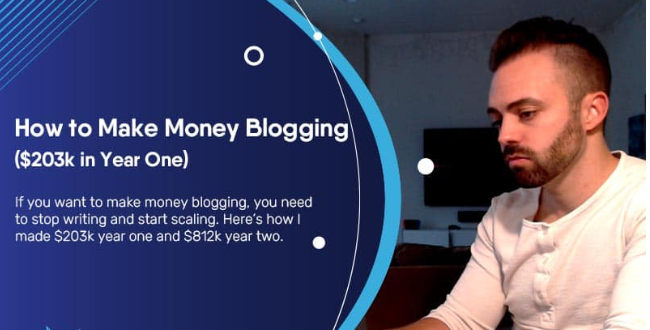Read how to block spam subscriptions in WordPress
If subscriptions to your blog are infrequent, you can disable automatic user registration.
To do this, go to Settings> General and then uncheck the box Anyone can register. The new user profiles will have to be created manually by you, agreeing on username and email and then communicating them to the new subscriber.
To add a new user profile, go to Users> Add new.
This procedure is certainly the safest, as you will be the one to make sure you are talking to a real person and not a bot. The downside is, as you may have guessed, that the operation will take you some time.
If you get a lot of subscriptions a day, because you run a blog with many authors or many have to create a profile to join the discussion, manually adding users may not be the most convenient solution.
Fortunately, you can use plugins that help you “put bots in trouble” by making sure that the subscribers are real people.
1. Custom Registration, Login & User Profile Builder – Profit Press
After installation and activation, ProfilePress Lite(the free version of the plugin) generates a dedicated menu on WordPress. The plugin allows you to customize the registration and password recovery form.
You can choose from several free templates to use for the pages that will host the forms to create and edit user profiles. Once you have chosen the template to use, click on Edit to change the labels of the various fields, for example to translate the text into Italian.
ProfilePress Lite requires plugin installation shortcake (Shortcode UI) for managing shortcode on the login, registration and password recovery pages.
2. Stop spammers registration login
This plugin has numerous options for fight bots and block spam subscriptions:
- Summary: here you can see if there are any problems with the IP and get a summary of the events.
- Protection Options – Contains options to check spam and logins and block registrations from specific countries.
- Allow lists: allows you to set up lists of IPs and email addresses to be allowed to access and leave comments without further checks.
- Block lists: use it to build IP lists, email addresses and countries to block.
- Challenge & Deny: Here you can set up CAPTCHAs and notifications using Google ReCaptcha and Solve Media CAPTCHA.
- Allow requests: Allows blocked users to fill out a form to contact you.
- Web services: allows you to enter API keys for spam control services. It’s not essential, but it allows you to increase the level of protection.
- Cache: Shows the chache of recently detected events.
- Log report: allows you to see the details of events recently detected by Stop Spammers.
- Diagnostics: You can use this to test an IP, email address or comment to see if the various options work.
- BETA DB cleanup: clears the remaining options from deleted plugins or suspicious items.
- BETA Threat scan: performs a scan to identify potentially dangerous code.
The last two options are still in the Beta Test phase. They should therefore be used with caution as they may not work properly.
3. Google Captcha(reCaptcha)
This simple to use plugin allows you to insert the Google reCaptcha code to regulate access, registrations and comments.
The options can be set from the BWS Panel> Google Captcha menu .
API keys for the reCAPTCHA system can be requested via your Google account.
To set them up and get the keys that will allow you to use the Google service, you will need to first register the site
Fill out the form to receive a site key (visible to users) and a secret to insert in the plugin. The latter constitutes a sort of password to use the service.
You I recommend using the reCAPTCHA code instead of the old captchas(those with images containing letters and numbers to be transcribed), which are often indecipherable. In fact, a lot of research has found that old captchas have a negative impact on user conversion.
This is an example of what users will see on the site:
The system also includes an audio option for the visually impaired.
Conclusion
Protect your blog from bogus users it is important to avoid that they publish dangerous links or inappropriate material, as well as tarnish the image of your site. Blocking spam subscriptions in WordPress can take a long time if done manually. This makes sense if you only receive a few registrations per day.
In this case you can use plugins for block spam subscriptions in WordPress, which restrict access following certain criteria, or identify users using the reCaptcha code. I’ve shown you 3 plugins that I think are effective and easy to use.
With ProfilePressyou can create pages for registration, access and password recovery. It is quite intuitive, but requires the installation of another plugin for managing shortcodes.
Stop Spammersincludes many options to manage new users, analyze problems and create lists of safe users and IPs to block because they are used by the bot that has targeted your site. It allows you to set up control via reCaptcha code and is also suitable for multi-author sites or with a growing community.
Google Captcha (reCaptcha)Finally, it allows you to use the reCaptcha code to identify users as humans. The verification box can be applied to the login, registration and posting of comments box. Of the 3 tools I showed you, this is the easiest to use, but also the one with the least functionality.