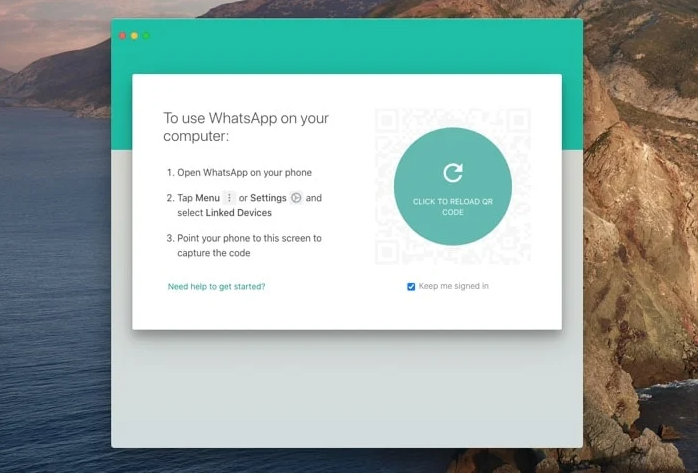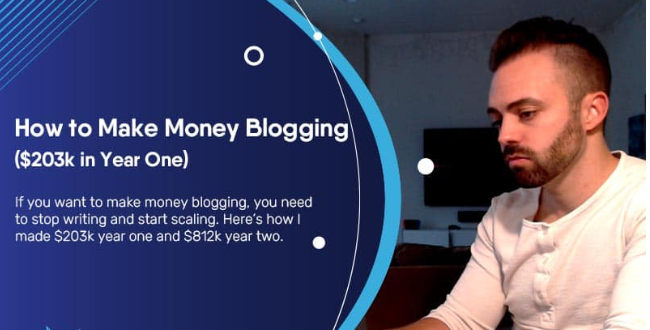If you use WhatsApp on your mobile device you can also use the app on your desktop and also on the web through your browser on any device.
WhatsApp is one of the world’s most popular messaging platforms, it is available on smartphones, computers, Macs and there is also a web version, WhatsApp Web, and a desktop version, WhatsApp Desktop. This handy guide is designed to help you get your WhatsApp set up on your browser on your PC or Mac or another device. This feature can also be used on tablets and other devices with an Internet browser.
How do I use WhatsApp Desktop on my Mac or PC?
Setting up WhatsApp Desktop on your Mac or PC works in a similar way, although with this version you will actually need to download the app to your computer.
In order to get the app running on your PC or Mac, you will need to download the app to your device, this can be done from the WhatsApp website here.
As with the web version of the app you will need to authorize this with your smartphone, open WhatsApp on your Android device or iPhone and go to Settings.
Then click WhatsApp Web/Desktop on your device, then click Link a Device, you will then be promoted to point your phone’s camera at the app and the Desktop version of WhatsApp will be authorized.
That’s it, WhatsApp has made it very easy for you to set up their messaging app in a web browser or on your PC or Mac, you can find out more details about the app over at their website. You will of course need to set up the app on your mobile phone first before you can use these features. You can find out more details about how to use the app on your desktop and on the web over at the WhatsApp website.
How do I use WhatsApp in my Internet browser?
WhatsApp Web can be used with any web browser, although in order to use the service you will need to have an account on the platform on your mobile phone, this is exactly the same as the desktop version of the app.
The app will work in any web browser, to use it you need to go to web.whatsapp.com in your browser, you will then be promoted to use your mobile phone to get the web version enabled.
This can be done by opening the WhatsApp application on your smartphone, you then need to select Menu or Settings and then select WhatsApp Web, once this has been selected you are prompted to point your phone at the browser.
Once this is done your phone will authorize your web browser on the computer you are using, this authorization should be made available on your computer and the browser until you delete the browser history.
Here are the steps you need to follow:
Go to web.whatsapp.com in your browser
Open the WhatsApp app on your iPhone or Android Phone
Go to Settings in the App and click WhatsApp Web or Desktop
Scan the QR code in the browser with your smartphone
Star using WhatApps in your web browser
How do I stop using WhatsApp in the Internet browser?
If you have finished using the web version of WhatsApp and no longer want to use it in a browser then all you need to do to stop it from using your account is fully clear the history for the web browser.
This is useful if the web app was used on a shared computer or a device that someone else may have access to.
If you do end up using WhatsApp on another computer then make sure that you clear the browser history completely so that the browser is no longer linked to your account. This will ensure that nobody else has access to your WhatsApp account.