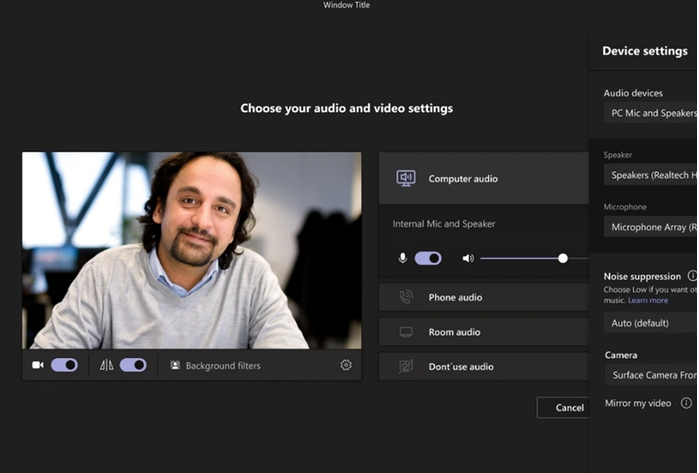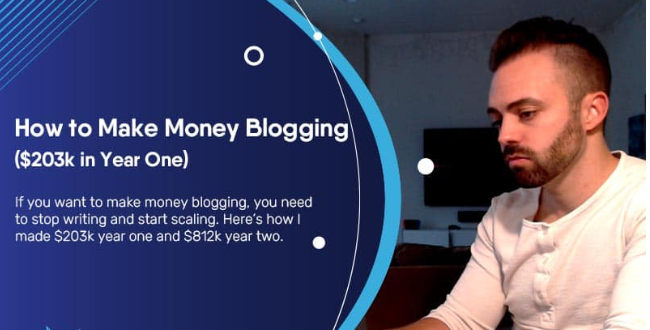Windows and Mac users wishing they were could turn off Mirror my video in Microsoft Teams will be pleased to know that Microsoft has rolled out a new feature to the desktop applications. The new feature has been requested from the Microsoft Teams community and is now available enabling users to to turn off the mirroring of the video preview in a Microsoft Teams meeting.
freestar
By default, your Microsoft Teams video will look mirrored to you and previously you would have had to turn this setting off when you join the meeting. Although Microsoft is keeping the default setting on, it has also made available the ability to turn it off. Making it particularly useful when you may have text in your background or your using a non-mirrored self-view. Microsoft explains a little more about the new feature. Once you have made your selection the setting of choice will persist from one meeting to the next.
How to turn off Mirror my video in Microsoft Teams
“Meeting participants now have the option to stop mirroring the image of their video preview—the small preview window that allows you to see what your video looks like during meetings. Imagine you have a virtual background that has text in it. Or you’re a teacher writing on a whiteboard. In both instances, you’ll see the text flipped in your view. However, other people in the meeting will see the text displayed correctly. By providing the user the option to un-mirror their view, the user can match their view to what everyone else sees. This makes it less distracting for presenters when trying to lead discussions, lessons, etc., during online meetings.”
This feature is beneficial in the following views explains Microsoft :
– Gallery, large gallery, preview videos, PowerPoint—content sharing only, and PowerPoint Live.
– Your outgoing video does not change. Your video does not appear mirrored for other people in the meeting.
– Where your own view is mirrored but others’ view of you is not.